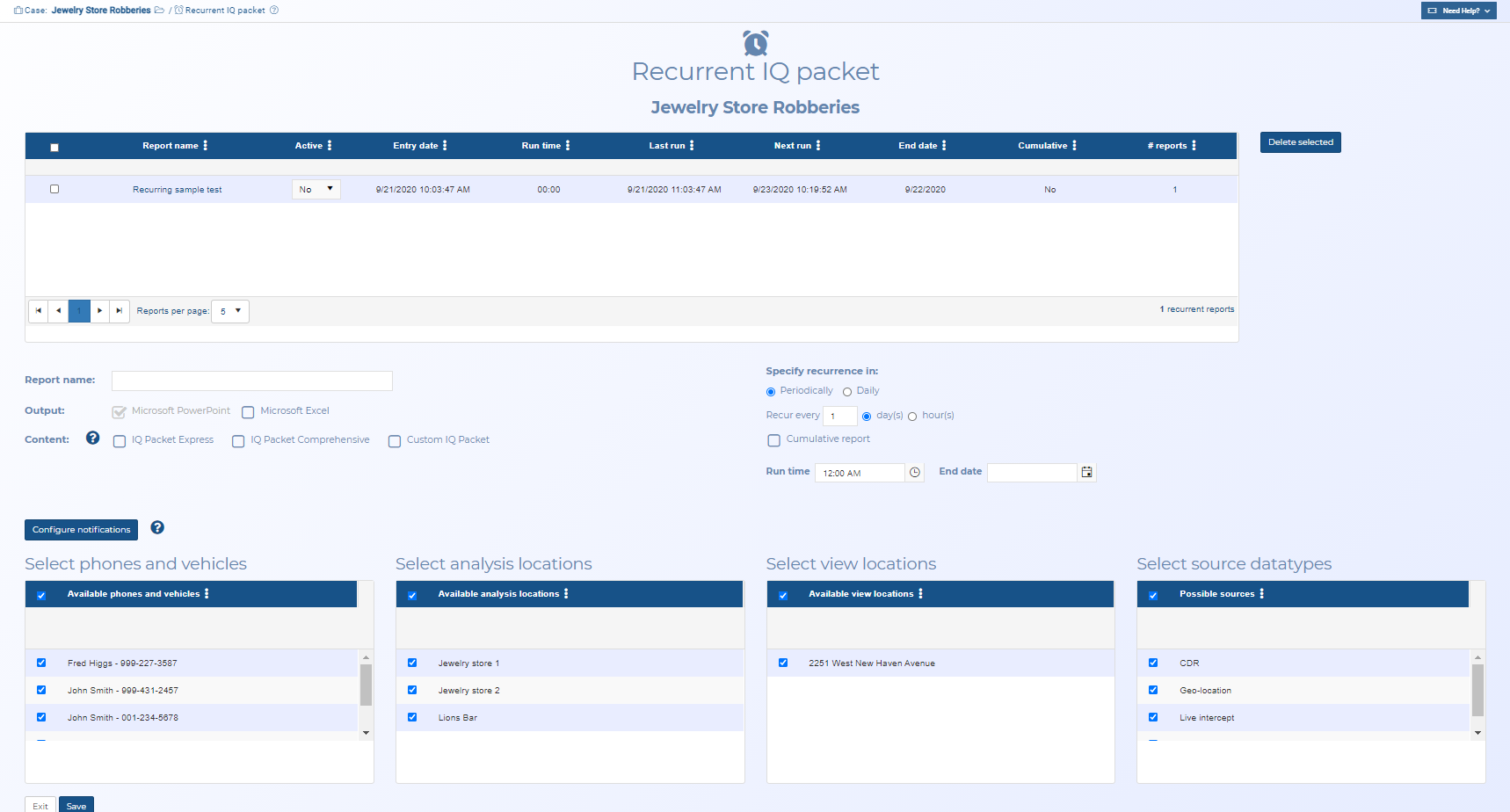Recurrent IQ packet screen
This topic describes the purpose of the Recurrent IQ packet screen and all the settings and buttons on it. However if you require step-by-step procedures on creating recurrent IQ packets, refer to To create a recurrent IQ packet for an existing case.
NOTE: This feature requires option E15 IQ Packets Reports. If you do not have this option this feature is not available.
The Recurrent IQ packet screen allows you to generate recurring IQ packets at an occurrence you can specify. You can specify: whether the IQ packet generates every number of days or hours, at which time of the server it runs, and optionally which date it generates up until. You can also specify if the IQ packet contains only the data since the last run or if contains the cumulative data since the IQ packet was initially created.
IQ packets are Intelligence Quotient reports that can be output in Microsoft PowerPoint. You can configure your IQ packets to include the details you want, for example they can help either include or exclude suspects as potential perpetrators of the crime, or help you locate a person.
The table displays all the recurring IQ packets for the case. You can click in the Report name column to view and edit the IQ packet configuration. You can also click in the # reports column to open the Recurrent reports screen which lists all the reports for that IQ packet configuration.

Click to open the ESPA analysis center screen. For a meaningful analysis it is recommended that the case includes the relevant locations, the people of interest along with their phone numbers and their CDR files. If you are analyzing tower dump or geofence data then the case requires the relevant locations and the files. When the ESPA analysis center screen opens it is automatically populated with the case details. For further information about this screen refer to ESPA analysis center screen.
This is only displayed if your case, person or phone number either contains an i-case, or has Smart track or real-time social media enabled. Click to open the Sentinel screen which allows you to monitor a person's activities on the surveilled network. For further information about this screen refer to Sentinel screen.
Click if you want to delete the recurring IQ packets you have the check-box selected for in the table.
Enter a name for your recurring IQ packet.
By default your IQ packet is generated in Microsoft PowerPoint. You can also select to include Microsoft Excel attachments of the case details and case analyses which allow you to analyze the data further if required. The Microsoft Excel attachments are embedded in the respective slides of the Microsoft PowerPoint output. For further information on the Excel outputs refer to Understanding each IQ packet.
Select what content you want included in your IQ packet, either:
- IQ packet Express: Click if you only want the IQ packet to include the case details and an executive summary of the mission sets. This is useful if you need your IQ packet to generate really quickly.
- IQ packet Comprehensive: Click if you want the IQ packet to include: the case details and the comprehensive analyses.
- Custom IQ packet: Click if you want to use one of your own customized IQ packets. For further information on creating your own IQ packet configurations refer to To create your own IQ packet configuration.
The following table details the contents of each setting.
| Feature | Express | Comprehensive |
|---|---|---|
| Key facts | ü | ü |
| Case information | ü | ü |
| Phone numbers | ü | ü |
| Persons and target phone numbers | ü | ü |
| Case source files | ü | ü |
| Target locations | ü | ü |
| Mission set: Case builder | ü | ü |
| Mission set: Apprehension | ü | ü |
| Mission set: Identify possible target | ü | ü |
| Frequent numbers | ü | |
| Common numbers | ü | |
| Frequent sectors | ü | |
| First and last sectors | ü | |
| Frequent location | ü | |
| Call by hour | ü | |
| Common locations | ü | |
| Person's device at location | ü | |
| Location with persons' device | ü | |
| Sector by hour | ü | |
| Idle sectors | ü | |
| Google Earth CDR Visualization | ü | |
| Uploaded additional case files | ü |
Select which of your IQ packet configurations you want used. These configurations define the contents of your IQ packet and are created on the Custom IQ packet report settings and Admin custom IQ packet report settings screens.
Click if you want to review which topics are included in the IQ packet you selected in IQ packet setting, or if you want to edit it. The Custom IQ packet report settings and Admin custom IQ packet report settings screens opens.
Select how frequently you want the IQ packet to generate. You can select either:
- Periodically: then specify either the number of hours or days in between each IQ packet.
- Daily: then select which days you want to generate the IQ packet. If you do not want to generate the IQ packet over the weekend but you do want to view the data, then you can select Include weekend on Monday's report.
Select if you want each report to contain all the data from when the IQ packet was first generated.
Select which time of day you want the IQ packet to run. The time is defined by the location of your server.
Select which date you want the IQ packet to stop generating. If no date is entered the IQ packet will generate until you either delete it, or you set the Active column in the table to No.
Select which phone numbers and vehicles you want to include in the IQ packet. The phone numbers listed here are all those that are available in the case. You must select at least one phone number.
Select which locations you want to include in the IQ packet. The locations listed here are all those that are available in the case and that have Include this location in analytics selected. These locations are included in the IQ packet's analyses results.
Select which locations you want to include in the IQ packet. The locations listed here are all those that are available in the case and that do not have Include this location in analytics selected. The details of these locations are included in the IQ packet but they are not included in any of the analyses results.
Select which data sources you want to include in the IQ packet.
This displays the agents and contacts that the IQ packet report notifications are sent to, for the currently selected report.
Click to configure who the IQ packet notifications are sent to. For further information refer to the Report Recurrent Notifications screen.
Click to save the configuration of your recurring IQ packet and return to the Manage case screen. Your first IQ packet will generate at the run time you entered. For further information on IQ packets refer to Understanding each IQ packet.
Click to return to the Manage case screen.